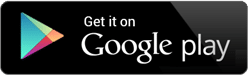SUPPORT
How To Guides
Choose to join as an Individual Inspector an Inspection Company or as a Trainee. Full membership is only available to VBA registered practitioners or as a confirmed limited use Trainee, so be sure to fill in all your information correctly under the correct category. A Trainee membership is restricted only to viewing the registered inspector’s processes, questions and answers etc. however, they do have the capability like other members to undertake an informal Pre-inspection Report as an Assessor only if their membership registration is correctly completed.
All details in this form are important as it will set up the whole process of the inspection and auto format. Don’t forget to include your correct email address which will become your Username. A company member must nominate a registered inspector before commencing to use the app. They may also choose to add or remove additional registered inspectors or assessors via the dashboard at any time under their company membership. Each inspector will have their own individual Username (email) and Password that will be specific to them and recognised under the main Inspection Company membership ID.
You also have the capacity to upload a logo and an inspector’s signature. The signature panel can be completed by either signing with the use of your mouse via the web page application or by using your stylus via your mobile device. This information will be auto saved but can be edited at any time by the member under Edit Profile via the dashboard. You will be sent a membership confirmation via email within a few hours.
When you have been approved as a member by email you can enter the app by providing your specific Username and Password. It is important that you keep this login private. This will only open your portal. You are now ready to start.
When opening as a member is simple. Just instal your email (Username) and your Password. The dashboard will displayed automatically. This allows you to see what up-coming inspections you have already booked. It is ideal not to close out of this area but if you want to book a new inspection, do so by pressing the book inspection tab (this booking tab may appear in the main dashboard panel).
The first thing you will be asked is if your new customer has registered their pool or spa with their local council, (yes or no). If they have not done this, you cannot proceed to complete the booking. You can also download the owner’s registration letter. In completing the booking details you will need to nominate the date of pool/spa construction and select which applicable standard has been nominated by the council for this particular inspection. Council will have notified the owner in writing of this information.
The customer’s correct email address and your inspection cost is very important because without them you can’t send your customer a Tax Invoice or later an inspection Compliance, Notice or Report. At the bottom of the Booking sheet you will be given the opportunity to save the booking and send an invoice or just save the booking without sending an invoice. You will always be able to edit this booking via Manage Booking on the dashboard or send an invoice at any time throughout the process until the inspection process is fully completed and sent.
When the booking is fully completed with an agreed inspection date and time and, if an Inspection Company member, you have nominated the relevant inspector or assessor, a pre-set inspection checklist for the correct applicable standard only will be downloaded to the inspector’s or assessor’s mobile device when completed. For areas outside the normal coverage area it is important that you leave the mobile app open. Any inspection final completion can only be sent when within coverage area’s so don’t forget to save the inspection to send later.
Upon opening the inspector’s mobile device, the dashboard page for Upcoming Inspections will appear as a list much like a calendar with all upcoming jobs ordered with inspection date and time. At any time, any booking information can be edited or changed via. Manage Bookings and re-populated.
When completing a Notice of Rectification, the inspector must establish with the owner a suitable date and time for a re-inspection to take place. This must be within 60 days of the initial inspection and will be included in the notice. A continuing inspection format will be auto generated to the inspector’s mobile device calendar for their final check and compliance issue.
If upon undertaking a re-inspection the barriers remain non-compliant, the inspector may undertake a further re-inspection within 7 days but only if the inspector is confident that the barrier will be made compliant. If not, a Non-compliance must be issued.
Upon completion of each inspection, all inspection details and certificates/notices will be auto sent into the database cloud storage (AWS) as well as being sent to the inspector’s email for their personal record keeping and accounting. A record of all completed inspections each month will form the basis of the monthly usage charges. A review of all or any inspections or bookings may be undertaken through the member’s dashboard.
This is available to all members. It allows a member to manage, monitor or undertake various activities within their membership. Company members may also monitor each inspector they have nominated. Should you have any questions about this or any of these functions, please do not hesitate in contacting Pool Inspection Apps.
Further support
If you need immediate support please email info@poolinspectionapps.com or call 1300 640 100.